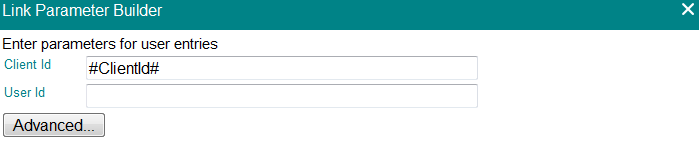Add or Edit a link, appearing on the Presentation Header options menu (from the downwards arrow on the presentation heading).
- Name the link
- Add wording for a tool tip, ie description of the link.
- Choose the format of the Link:
| Text | The name of the link is displayed without an icon. |
| Image | Choose from the range of icon images by clicking on Select an Icon button. |
- Choose the type of the link (see below) from the drop-down.
| Open a new fPanels presentation | Specify a link to an fPanels presentation Click on the Select button; double click on the chosen presentation. |
| Generate an fDocs template (print) | Generate a document from an fDocs template. Click on the Select button; double click on the chosen template. |
| Open an fSeries menu | Clicking on the Select button offers a list of fSeries menus. Double click to select one. |
| Link to a URL | Specify a URL (website) to open from this link. |
| Download a CSV | Specify which panel’s data is to be used and whether all of its data (and fields) are to be included (otherwise only what is currently visible will be included) |
| Run a JavaScript function | This is for advanced users who have knowledge of JavaScript who wish to have a JavaScript function execute when the link is clicked. |
- Options:
| Replace Current Page | Links to other web pages will open new browser windows unless this is checked. |
| Target Window | Opens the link to a named window. Other links can use the same named window. |
| Validation (JavaScript . . .) | The advanced option is for JavaScript experienced designers. The script entered will be executed and if returns true the link will be executed, other it will be ignored. |
Link Parameters
If a presentation, template or menu has been selected then there is the option to specify parameters. For example a presentation or template may need the id to be passed to it.
- Click on the Build button.
- The dialogue box will present the user entries required by the link (if appropriate).
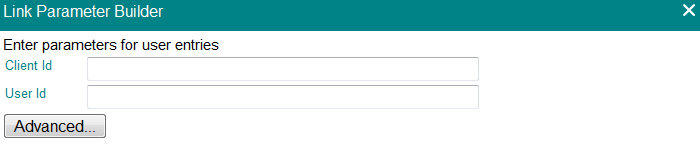
The Advanced options are for additional features appropriate to the link type selected.
- You can either hard code the parameter value or use the placeholder wizard if the value is to be substituted, eg: