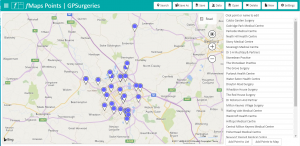The Points Tools lets you create and maintain files of map location points. These can be used as part of the location data in any map. Typically these will locations that do not change often(e.g. schools or GP surgeries) which do not need to be gathered from a data base every time a map is displayed.
The map shows the location points in the file. The list shows each point’s name. Click on a point in other place to open the edit dialog.
The point edit dialogue lets you maintain the value of fields for the location. All fields found in the data file will be shown. You can change the order in which they are shown and add more by clocking on the Settings option and taking the Columns option. You can also change the position of the point; click”Change Position” then drag and drop the map point in the map.
There are two ways to add points:
- Add Points to List – enter the point’s data and then click “Set Position” to locate the point on the map.
- Add Points to Map – click in the map to set the locations; fMaps will attempt to find the address and apply a name, but you can go back later and edit these as necessary after you have stopped adding points.
You can also use the “Search” option at the top of the page to locate a place on the map, and then use the second option above to add it to the map.
In the Settings option, add description and notes. Also you can specify the columns in the data that represent the Title and Unique Id to be used for the points. From here you can also edit the Columns in the data.
Data Option
The Data option lets you add to or replace the points in the points file.
Points can be imported from either an Overlay file (e.g. to create a matching set of points for an Areas map), or from a DSD/Data Group.
The options to import are to:
- Replace all points with the new data
- Add the imported points to the current data, regardless of any duplication
- Merge the imported data with the current data, importing only those whose unique id (see the Unqiue Id field in settings) are not currently in the data.