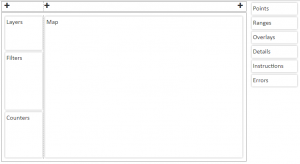Use the tools on this page to lay out the map page with the right content.
When you choose a Map Type (in the General tab) the layout is set to an appropriate default if you have not already made changes here.
The area on the left of the page (shown above) shows the 12 x 12 grid into which you can place the various elements.
Drag the element boxes between the layout and the list of available options (to the right of the layout).
Drag the bottom of an element in the layout to resize it.
Drag the vertical bars in the heading to change the column widths.
When a column is empty you can click the trash sign to remove the column.
Use the + signs at the top to insert new columns.
Hover your mouse over an element box to see some information about its content and use.
Click on an element box while it is in the layout to go to management page for that box.