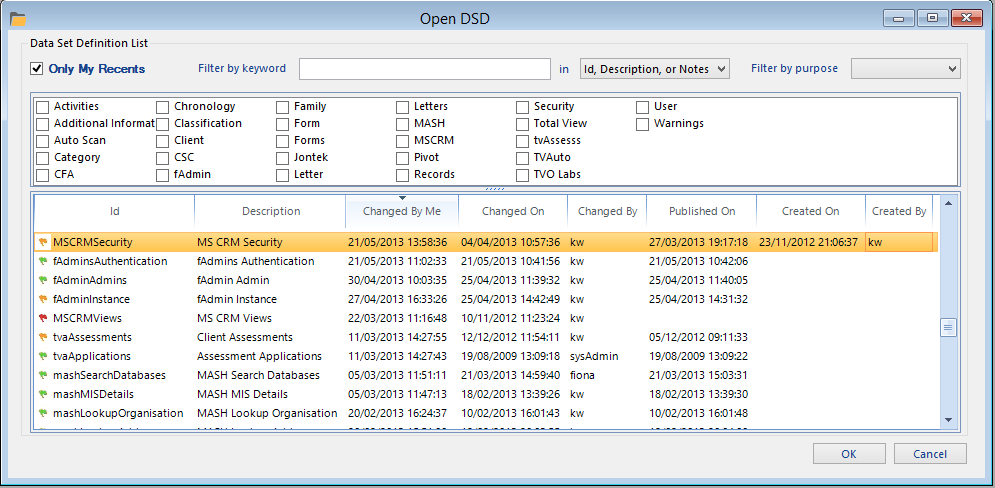When first connecting to an fSeries server, or when clicking the Open button on the Main ribbon, a window appears allowing you to browse and select from an index of DSDs that exist on the server.
The index of DSDs comprises of the following information:
- A coloured flag indicating the state of the DSD. A green flag indicates the DSD has been “published” for live use, so that it can be selected by template designers to create templates, or for panels designers to use in their presentations. Until a DSD has been published, it can only be seen within fData and cannot be used in templates, presentations, or elsewhere. An amber flag indicates that the DSD has been published, but there have subsequently been changes made to the DSD that have not yet been published. A red flag indicates the DSD has not been published yet.
- The Id (identity) of the DSD.
- A description of the DSD.
- The date it was last worked on by the user of fData.
- The date it was last changed.
- Who it was last changed by.
- The date it was last published.
- The date it was created.
- The person who created the DSD.
Columns can be re-ordered, resized, and sorted by clicking or moving the column headings.
Selecting a DSD in the list and hitting the OK button, or double-clicking on the DSD, will open it and show the DSD Hub and the DSD Ribbon.
Above the index of DSDs are a number of options available to filter and search the list. All options work together, for example checking “Only My Recents”, entering some text into the filter box and selecting a purpose will filter the list to only show matches for all of these selection criteria.
These options are as follows:
Only My Recents
Checking this box (checked by default when first opening the window) filters the list to only show DSDs that have been looked at by the person currently logged into fData. Unchecking this box will show all DSDs, subject to any other filter options entered.
Filter by Keyword
By entering some text into this box, the list of DSDs shown will be filtered to only show matched text, based upon the criteria selected in the dropdown box. For example, entering “MSCRM” into the box and selecting “Description” in the dropdown list, will filter the list of DSDs to only show those with the text “MSCRM” somewhere within their description.
Filter by Purpose
A DSD must have one of more purposes. Generally this is used to say whether a DSD will be used to create templates, or used in panels presentations. DSDs may also have a purpose within fData, for example they may be used to create a list of options available elsewhere in fData, or for a Data Group type. They may also be used for fSeries security. Selecting an option from this dropdown will filter the list to only show DSDs that match the purpose selected.
Filter by Tags
Directly above the DSD index is a large box which can contain many checkboxes. These comprise a list of tags that can be applied to DSDs, in much the same way that tags can be applied to photos within Windows. Tags do not have a set structure, and any number of tags can be given to any DSDs. Checking one or more tags in this list will filter the index to only show DSDs that match all of the tags selected. For example, checking the tags “Letter” and “MSCRM” will filter the index to only show DSDs that have both tags added to them.