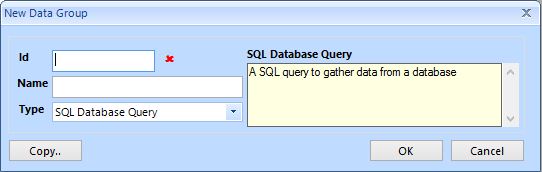To create a new data group, click the New Data Group button on the DSD ribbon, or click the New Data Group icon (that appears as a plus) above the data groups list in the DSD Hub.
This will open up the New Data Group dialog.
You will be prompted to enter an identity for the data group (which must be unique within the DSD) and a description for it.
You will also be asked to select the type of data group you wish to create. This list may vary according to how the system administrator has set up the system and will default to the last type selected. Further information about each data group type will be displayed to the right, and any data group types that are unavailable will be shown faded. This will usually be the case if you do not have the relevant plugin installed on your machine that the data group type requires.
Alternatively, click “Copy” to copy a data group from any existing DSD. You will be asked to select a DSD to copy from and then to enter an id for the data group (if different from the one you are copying) and select the data group required.
When copying a data group, all aspects are copied over including placeholders and data items and any function calls. You must ensure that any references to schema values, user entries or other data groups in the original DSD are taken care of in your new copied data group.
Once you have created your data group, the Data Group dialogue will appear and the ribbon bar at the top of the screen will switch to show the Data Group ribbon.