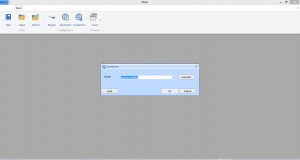fData is a client/server application. Therefore when you first open fData, or when you hit the Connections button on the main ribbon in fData, you need to connect to a server running fSeries. Once connected, you can create and maintain DSDs that are stored on that server.
Enter the full URL (including http:// or https:// prefix) of the server into the box provided, then hit the Connect button.
If you need to log into the server, you will be presented with an entry box to enter your fSeries user id and password.
Once you have successfully logged onto the server, the box will disappear and you will be connected to the server. A confirmation alert will appear in the bottom corner of your screen.
Once you have connected to a server for the first time, it is remembered and its name will be stored on your machine. This list is cross-referenced between fData and the fDocs Designer add-in for Microsoft Word, so that if you use both programs, the list will be updated by each program in turn.
The next time you start fData, or hit the Connections button, you can use the dropdown box to select from a list of previously visited servers. After selecting one, its URL can be checked by hovering your mouse over the Connect button.
At any point, you may click the Quit button to close fData. Clicking the Cancel button on this screen if fData has just loaded will also close fData.
Once connected to a server, you can refresh your connection by clicking the Reconnect button from the main ribbon.
Technical Note: The list of previously visited servers is stored at %userprofile%\fSeries\config.xml, and may be copied or deployed between users if required.