Certain fields are marked with PH to indicate that placeholders may be inserted within their value. Placeholders are substituted with the appropriate value when the data group is executed. These are used to insert user entries, schema values or data from other data groups into the definition of this data group.
When you click into a field marked PH, a window will appear to the right of fData with a list of Placeholders that can be inserted into the field by double-clicking on one. The window will automatically fade away when the focus moves away from it.
There are two groups of placeholders: the first are those set by the administrator specifically for the data group; the second are the global, default placeholder, which are user entries, schema values and the effective date. Obviously each is only shown if applicable.
The data group specific placeholders must be set up for the data group by clicking on the Placeholders section on the data group’s window. A list of current data group specific placeholders is shown; click on any to edit, or click “Add Placeholder” button in the Data Group ribbon to add a new placeholder.
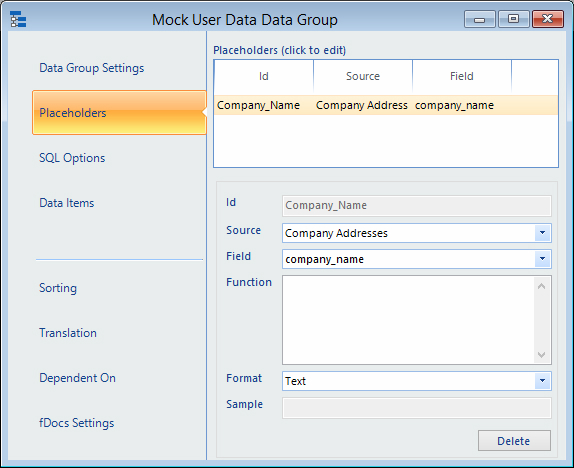 Each placeholder must have a unique id within the data group. This is how the placeholder is referred to, embedded in #…# (e.g. #UserType#). It is case sensitive.
Each placeholder must have a unique id within the data group. This is how the placeholder is referred to, embedded in #…# (e.g. #UserType#). It is case sensitive.
You can use the id of any user entry, schema value or “Effective” to override the default setting. This is useful if, for example you need to provide a sample value, or just want to use a different value for a specific data group.
A placeholder can be any value from a data group further up on the list (i.e. executed before this data group) or a user entry.
The Format is important as it specifies how the value is to be used when substituting a dummy value when simulating the data group to establish available fields. The Text List format also converts the value (in live running and simulation) by adding single quotes to each value in the list (e.g. a,b,c becomes ‘a’,’b’,’c’); especially important for IN conditions in SQL WHERE clauses.
To use a placeholder in one of the PH fields, position your cursor in the field where you want it to be placed then double-click on the placeholder in the placeholders window. Alternatively, just enter the placeholder (case sensitive) in the field enclosed in #…# (e.g. #UserType#).
Clause Placeholders – An additional option, particularly useful in SQL data groups is the Clause Placeholder:
#clause(value,text)#
The value is any standard placeholder or collection of standard placeholders which are evaluated and if not blank, the text provided is inserted into the field. For example:
#clause(#FirstName#, AND FirstName=’#FirstName#’)#
In this case, the where clause will only be inserted if there is a value in the FirstName placeholder.
Function – Any field that allows placeholders also allows the use of functions. A wide range of functions is available, the most commonly used and useful of which are described in a separate document.
Functions all take the form of =FUNCTION(parameters). For example, the IF function compares two value and takes one or other result depending on whether they are the same or not:
=IF(=DGROW(myDG),0,#First#,#Other#)
This checks the current row number in the “myDG” data group and if zero (the first row) uses placeholder “First” otherwise placeholder “Other”).
Note that placeholders are substituted after functions have been evaluated.
Functions are useful but only occasionally required.

