fAdmin provides a place to set up and maintain user records. There are two options: the first is an XML files (Admins.xml) that holds details of all admin/designer users; the second is a database option used to record all users. The database option requires the presence of the fSeries database and a source (default: fSeries) designated as the fSeries database connection.
By default fSeries is installed with the Admins.xml option in operation. Go to the Users option in fAdmin for an option to upgrade from Admins.xml to the fSeries database. The option will only be offered if the fSeries database is present and configured. Full instructions are given with regard to the revised setup of the system.
Admins/Designers
This option is intended to record details for those who have a role beyond a straightforward user of the generated outputs (fDocs documents, fPanels presentations). This is optional and it is suggested that you may wish to upgrade to the fSeries user database option or to change the security DSD to authenticate these users and obtain their roles from another source within your own systems.
However, if you wish to use this method, users can be set up and maintained here.
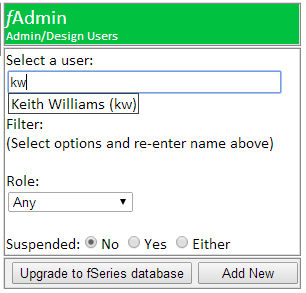
To select a user enter all or part of their name or user id for a list of possible matches to be shown. Press return to select the top user shown, or use the arrow keys or mouse to select the one you wish to maintain and press return.
The user’s details will be shown and may be maintained. The user id must be unique and cannot be changed once set.You can use the filters to narrow your search.all or part of their name or user id for a list of possible matches to be shown. Press return to select the top user shown, or use the arrow keys or mouse to select the one you wish to maintain and press return.
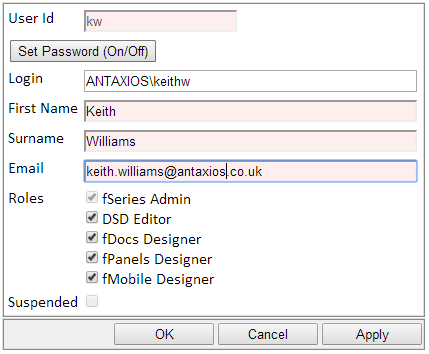
Password may be maintained within fAdmin as well as by the user at login. Click on “Set Password (On/Off)” to open an entry to reset the user’s password.
The Login is used to identify the user automatically when they connect to fSeries. It may also be used to identify a user within source systems when they have logged in by user id and password. For example, the fDocs for Dynamics CRM plugin uses this to identify the admin/designer as a valid CRM user in order to obtain appropriate data when testing.
Select the user’s roles from the options provided.
Check “Suspended” and give a reason in the additional entry box to prevent the user from logging in as an admin/design user.
Note that if you open your own record you will be unable to either uncheck the fSeries Admin role or suspend yourself.
Users
This option records all users (with any role) in the fSeries database.
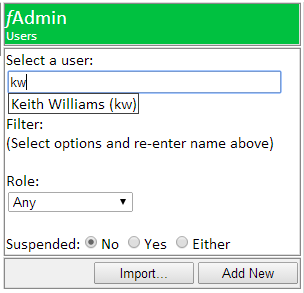
To select a user enter all or part of their name or user id for a list of possible matches to be shown. Note that at least two characters must be entered before the server will respond with a matching list. Press return to select the top user shown, or use the arrow keys or mouse to select the one you wish to maintain and press return.
You can use the filters to narrow your search.
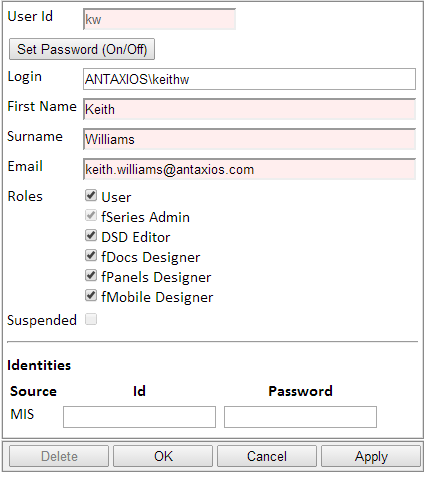
The user’s details will be shown and may be maintained. The user id must be unique and cannot be changed once set.
The Login is used to identify the user automatically when they connect to fSeries. It may also be used to identify a user within source systems when they have logged in by user id and password. For example, the fDocs for Dynamics CRM plugin uses this to identify the admin/designer as a valid CRM user in order to obtain appropriate data when testing.Password may be maintained within fAdmin as well as by the user at login. Click on “Set Password (On/Off)” to open an entry to reset the user’s password.
If User Groups have been set up, an additional option will allow you to select the group to which the user belongs. This is used by fRemote Groups when restricting outputs for group members.
Select the user’s roles from the options provided.
If any Identities are available, enter the user’s id and/or password for each. This is an optional feature that can be used to locate the logged in user’s identity in other systems when gathering data across different sources. Identities are specified in the fAdmin setting fAdminUserIdentities.
Check “Suspended” and give a reason in the additional entry box to prevent the user from logging in as an admin/design user.
Note that if you open your own record you will be unable to either uncheck the fSeries Admin role or suspend yourself.
Import
Users may be imported into the fSeries database by setting up DSDs to gather the data to be imported. Click on the “Import…” option to action the import.
See the separate section on how to set up imports.

