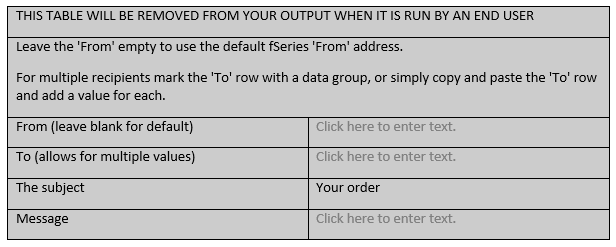An optional extra feature of fDocs is the ability to specify within the template that certain actions (e.g. saving the document or emailing it to one or more people) are to be taken when the template is used to generate a document.
The different actions available to the template designer to include are set up here.
Each action is carried out by a plugin class. The General class is available by default and provides two methods: EmailDocuemnt and SaveDocument. Other plugins will be developed and made available from time to time.
There may be more than one action defined for each class method. For example, there may be two separate save options to save in different locations.
In this example the act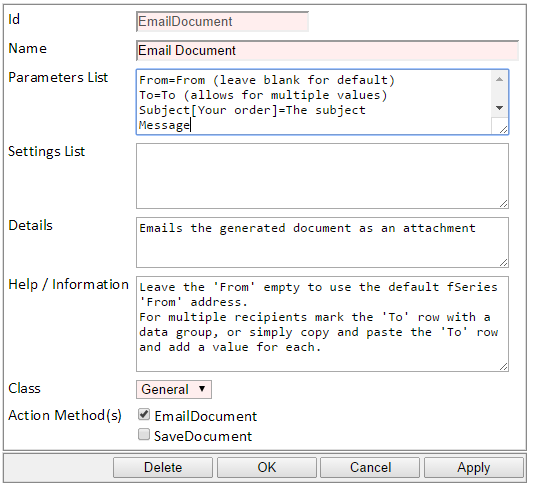 ion is to send an email with the document attached.
ion is to send an email with the document attached.
The Id is a unique identity for the action and the Name is the text shown in the fDocs designer Special Tags list.
There are two types of parameters that may be passed to the plugin: those established in the document at the time it is generated (Parameters List) and those that are set here (Settings List).
Each parameter that you wish to offer the template designer in the form that is generated for the action must be entered one per line in the Parameters List. The format of each is:
name[default]=label
The minimum is the name which is the internal identity of the parameter. Add a label after the = sign to display in the form, or omit this to use the name as the label. You can optionally provide a default value for the parameter within square brackets.
Some parameters may be included multiple times. For example, the To parameter may be included twice to send to two separate recipients.
In the Settings List simply add each setting one per line in the form name=value.
The parameters and settings available will vary according to the class and method you select. Please see separate documentation for the specific parameters and options available for each method.
The Details is for your notes on the action and the Help / Information is the text shown in the form to assist the designer.
The above example will result in an action form like this:
Finally select the appropriate Class and Action Method.