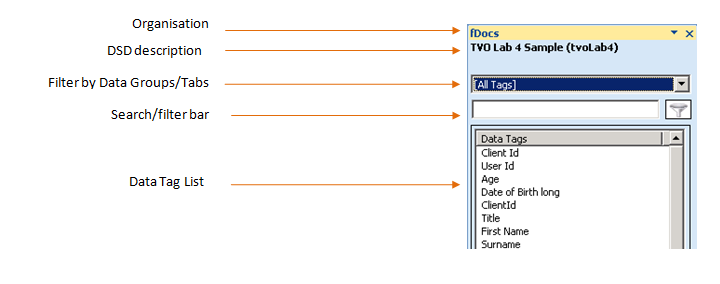The Tag Panel
Once you have selected your DSD to work with, the Designer will then display the Designer tag panel to the right.
Navigating the Tag List
There is a choice of 2 views of the tag list:
![]() List View: The default view is the list of fields and data groups depending on selected filter and context options.
List View: The default view is the list of fields and data groups depending on selected filter and context options.
Tree View: Expands the data group tags to display the fields within the data group.
 Data Groups Button
Data Groups Button
Here you can manage which data groups tags are displayed. If the DSD you are using contains data groups that you do not intend to use (and are therefore cluttering up your tag list) you can exclude them from your view by clicking on this button and deselecting.
Selecting and Inserting Tags
Select the location where you want the data to be displayed and double click the tag required from the list in the Designer’s panel. A tag will be shown in the document where data will be inserted.
The tag list shows the tags that can be inserted at the currently selected location in the document.
Once the tag is in the document it looks like this:

Tag Names
In order to make it easy for you to find the tag you need, a meaningful description is displayed for each. This is either the actual field name or a description which has been translated by the system administrator. By hovering over each tag, you will be able to see the internal field Id of the tag which comprises:

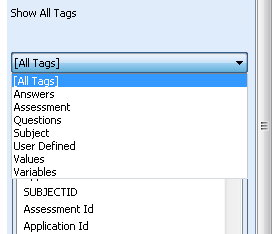 All Tags Drop-Down Box – Filter
All Tags Drop-Down Box – Filter
Above the tag list is a drop down box showing tag groups. You can select an option from here and the tag list is filtered to display just the tags associated with this group header.
Ignore Context On/Off
The tag list in the tag panel shows all of the tags that can be inserted at the currently selected location in the document. If you click into a data group tag, the list will change to show just the tags inside this data group. However, if you have the Ignore Context option checked all tags on all levels, will be visible, even if they are not part of the data group you are in. It is rare that you would need to check this, but it could be helpful if you want to see second level tags, contained inside data groups.
Detach Tag
Where you have a special tag surrounding data tags or a data tag surrounding text, you may want to remove the outer tag but leave the rest intact.