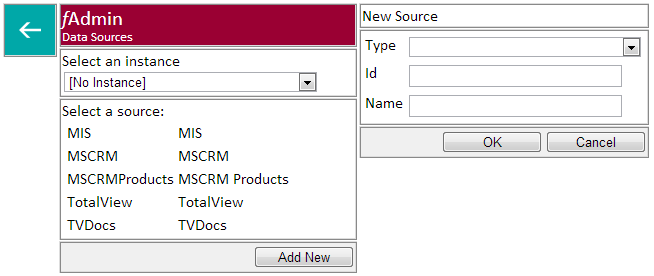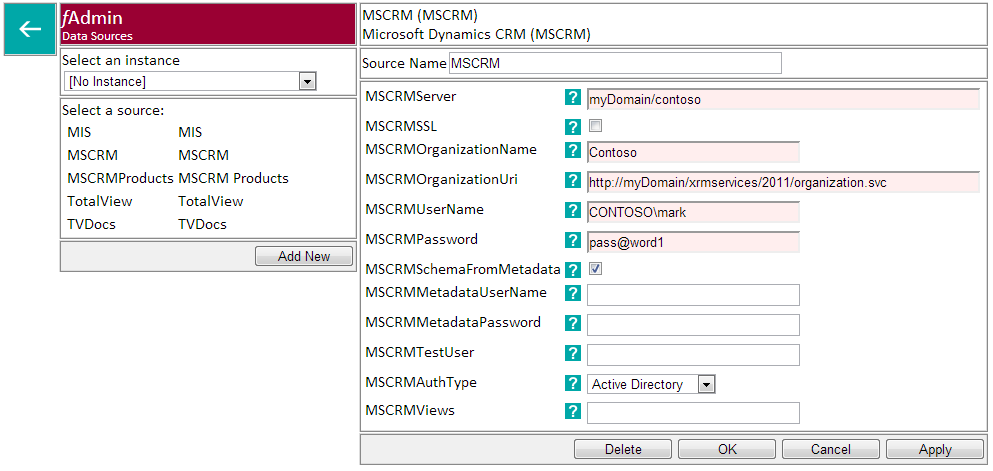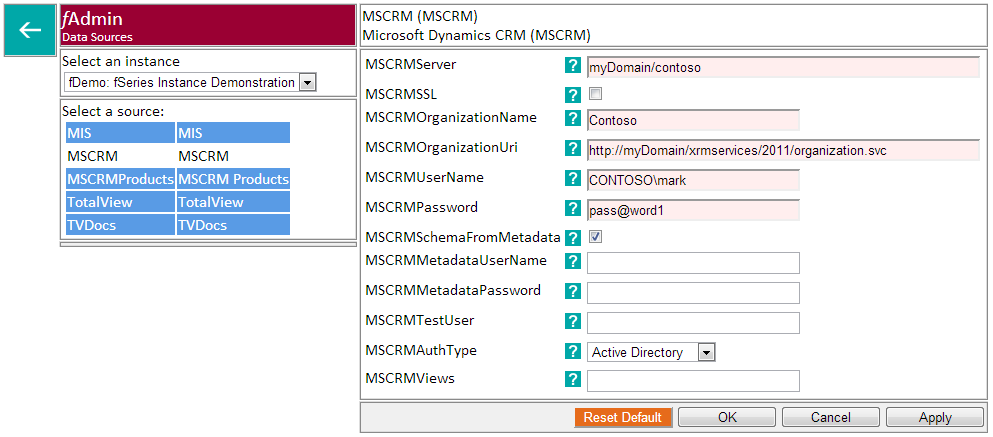When gathering data fSeries needs to know where it is and how to connect to it. Each different source of data that you want to make use of must be registered here.
Click “Add New” to register a new data source (this option is only available under the default “[No Instance]” option). Select the type of the data source and give it a unique id and appropriate description. Click OK to create it.
The settings for a data source are different for each type. The above example is for Microsoft Dynamics CRM. Fill in the details as appropriate. The data source becomes available as soon as you click “OK” or “Apply”. Click “Delete” to remove the source completely (no checks are made on whether the source is in use).
Some data source types include a button to test the data source settings. If placeholders are included these will not be substituted for the test so you may wish to manually substitute them in the form (temporarily) in order to carry out a more accurate test. The test button is currently available for SQL Database Connection (cn) , Server Directory Location (loc) and fRemote (fData).
If an instance is selected the page changes according to whether the data source is overridden for the selected instance.
In this case the MSCRM data source is overridden for the fDemo instance and so shows in white in the list of sources (all others are blue indicating that they are not overridden).
A button is provided in the button bar to switch between overridden and default.
When a source is not overridden all of its settings are disabled and greyed out.
Note that a source is either completely overridden or completely default. You cannot override individual source settings.