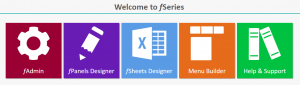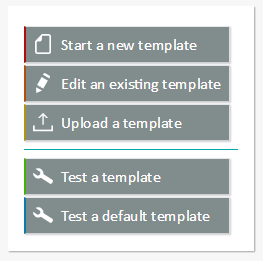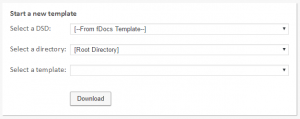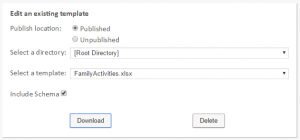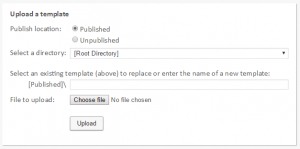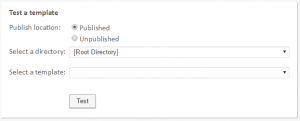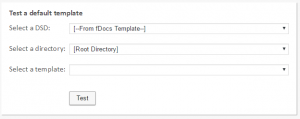To assist in setting up and managing fSheets templates, the fSheets Designer is available. From version 3.6 this is an option on the fSeries home page:
For earlier versions go to the URL:
http(s)://[fSeries Domain]/fSheets/Designer.aspx
The role required for permission to use the fSheets Designer is the same as for fDocs (“Designer”).
The Designer provides a number of options:
Start a new template
Select a DSD from which to create your new template. If you have fDocs active and set up to offer xlsx to the user as a format you will also be able to choose an fDocs template on which to base your template.
For a DSD based template, all data groups (except those marked as internal) and their fields will be included, with each top level data group as a separate worksheet.
For an fDocs template based template the content is similar but only data groups and fields that feature in the fDocs template will be included in the fSheets template.
Download the template work on it and the upload it.
Edit an existing template
If you already have an fSheets template that you wish to edit, select it and download it here. Once you have finished, upload it again.
If you select the “Include Schema” option an additional worksheet will be added that includes details of all data groups and fields that can be included. The worksheet will be removed from the generated spreadsheet.
You can also delete a template from this option. Deletion is permanent!
Upload a template
To upload a new or existing template, specify the location where is to be save and then select the Excel file to upload.
Note that only published templates can be generated by users. The Unpublished option is intended to store templates while they are being developed and checked.
Test a template
To test an fSheets template, select it from this option and click Test. The fSheets Select page will open in a separate window for you to make entries required and generate a spreadsheet.
Test a default template
You can also test the outcome of using a default template (i.e. without designing your own layout and content).
Select a DSD to test. If you have fDocs active and set up to offer xlsx to the user as a format you will also be able to choose an fDocs template on which to base your test.
Click Test to open the fSheets Select page in a separate window where you can enter the required values and generate the test spreadsheet.