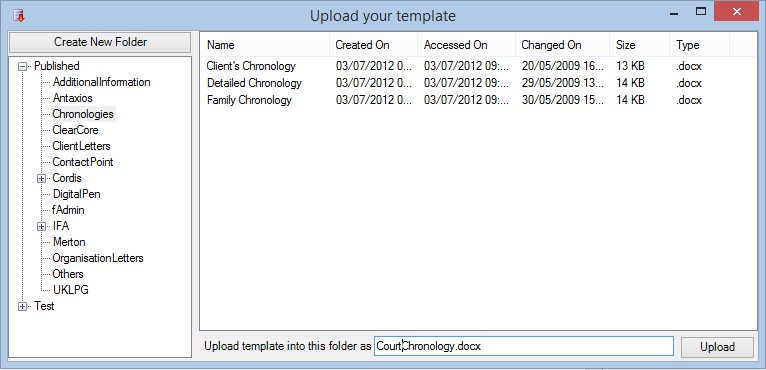If you have an application which allows you to add your own external link (also known as a web launcher) then you can add a link to a single template and use it for outputs. You can also use this method to create a standard HTML link in your own web pages.
- After creating your fDocs template upload it to the “published” area of the stored templates tree, as shown above.
- Add the URL to your application’s web launcher or create a HTML link to the URL.
The following example is specifying the Chronologies as being the sub-folder of the published area and the template file name CourtChronology.docx. - The final parameter(s) are any user entries required by the DSD that the template is based upon. You must check the User Entries on the DSD and use the Id of User Entry to specify in your launch application or in your link which parameter you are going to pass. Any parameters that are not passed are assumed to be blank. In this example we are passing the ClientId that is required for the personal details report.
Your final link should look like this, and running it will automatically return a generated document:
http://[yourservername]/fDGenerate.aspx?fDTemplateFile=Chronologies\CourtChronology.docx&ClientId=12345You may also wish to generate the document in a format that is not Word docx. Assuming you have set the fSeries server up to be able to output in other formats, add the format required onto the URL. The below would produce a PDF output:
http://[yourservername]/fDGenerate.aspx?fDTemplateFile=Chronologies\CourtChronology.docx&ClientId=12345&fDFormat=pdf