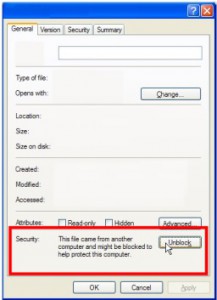Overview
One of fData’s features is the ability to retrieve data from virtually any data source. This is achieved by using dedicated plugins that are created to return data from a designated data provider (such as a SQL database, web service, or a particular product such as Microsoft CRM or HP Trim).
To manage this connection, most plugins have a GUI that can be added to fData to allow to you manage the settings for this data group type. This guide tells you how to add it to your installation of fData on your machine.
1 Process
- Firstly, if you have been sent the plugin within a zip file, please ensure that Windows has not locked the file:
- Right-click on the zip file and select Properties
- Ensure that the zip file has not been blocked by looking at the bottom of the dialog, and if the Security section is shown (see screenshot) click the “Unblock” button.
- You may then extract the zip file to a folder on your machine before continuing.
- The plugin will usually come with an install.bat file or a setup.exe file that will place the plugin in the correct place. If this has been supplied please run the file in administrator mode by right-clicking on the file and select “Run As Administrator”.
- If the plugin has to be installed manually:
- Open Windows Explorer, and in the file location bar at the top, enter %appdata% and press the enter key to go to your application data folder.
- Go into fSeries, then Plugins
- Place the plugin (which will be a DLL file) that you have been sent into this folder
- If fData is already open, close the program, saving any changes you wish to save to your DSD.
- Re-open fData and the plugin will now be available in the data group type list when you create a new data group, provided your fSeries server administrator has set it as an allowed plugin type.