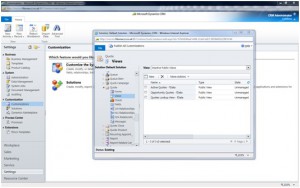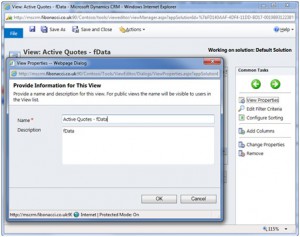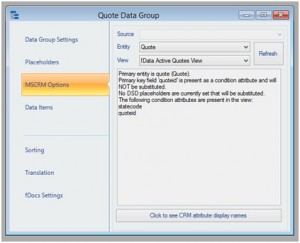Aims
fData can be used very quickly to obtain information from Microsoft CRM. By using the Microsoft CRM plugin for fSeries, creating a view in MSCRM, and linking it to a Data Group, you can quickly get your data into fDocs outputs or fPanels presentations.
Note: You must own the Microsoft CRM plugin for fSeries before continuing. Please contact Fibonacci if you require this functionality.
1 Create your View in Microsoft CRM
Using Microsoft CRM, navigate to Settings > Customizations > Customize the System > Entities, select your entity and then select Views, as shown below:
You can use any View you wish provided it is a System View. The view may be activate or inactive.
The content of the View is whatever you need to be included in your data group, however as you can pass values from one data group (i.e. a view) to another within fData you do not have to include all the data you want within one View.
In order so that the View can be picked up by fData, enter the word “fData” anywhere within the description of the View:
If your View is intended to show detail for a particular entity (i.e. a quote), you must ensure your view has at least one condition (i.e: for a particular quote). It does not matter which quote the view is for, as fData will substitute the correct value (quote id) when the end user requires the output.
2 Add the Data Group to your DSD
Within fData, open your DSD and add a new data group, and from the type box select a “Dynamics CRM” type data group.
When the data group manager appears, use the drop down options to select the View you have created in MSCRM:
Within the main part of the MSCRM options tab a description will tell you information about the View you have selected which includes the placeholder/user entry required for the View to return data. In this case, “quoteid” is required for the View, so you must either create a User Entry called “quoteid” that receives the quote id from an external source (via a user prompt, query string or other means), or a Placeholder that takes the quote id in from an earlier data group.
User Entries and Placeholder identities are case-sensitive, so in the above example “quoteid” must be the name of the User Entry or Placeholder.
When you have finished, you may test the DSD by entering the required id (which is usually an entity class reference) and using fTest to ensure that the data returned by Microsoft CRM matches your requirements. fData will pick up the converted attribute names and use these as the field names within fPanels or the Designer when showing your tag list. You may change these if you wish by using the Translation tab within the data group manager.