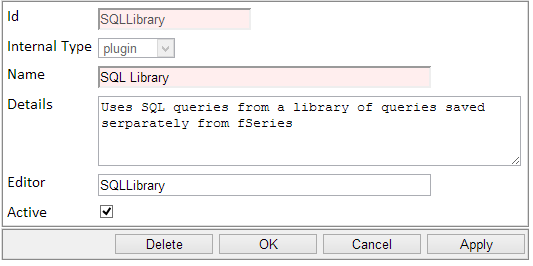The SQL Library plugin requires:
- the type to be added to the fSeries server
- the client-side plugin to be installed for any users of Data that wish to make SQL Library type data groups
- the SQL Manager software top be installed client-side
To add the type, a server administrator must have access to log into fAdmin.
Each user of fData will need the plugin installed while logged into Windows under the account they use to run fData.
Each user of SQL Library Manager will need the software installed on their desktop.
Server Setup (Data Group Type)
To set up the SQL Library data group type, an administrator needs to log into fAdmin (usually located at http://[servername]/fAdmin), then click the Data Group Types option from the fAdmin menu.
Using the Add New button at the bottom of the screen, enter the following details, followed by clicking the OK button:
Once completed, any users of fData that start a new data group will see the SQL Library type appears in the data group types list. Until the user has the client-side plugin installed, the option will be greyed out.
Client-side (fData) Installation
To install the plugin, run the client-side installation batch file included in the plugin installation pack. If the installation file is unavailable, the plugin may be placed directly into the plugins folder, which is located at %appdata%\fSeries\Plugins. Plugins may also be removed from this folder when no longer required.
Please refer to section 9 of the fData User Guide for further information about data groups and plugins.
SQL Manager Installation
To install the SQL Library Manager, run the setup program, following the on-screen prompts.
Once installed, the program may also be opened via the Windows Start Menu. A shortcut will be available within the “fSeries” folder.
The SQL Library Manager may be uninstalled through the Windows Control Panel once it has been installed onto the machine.