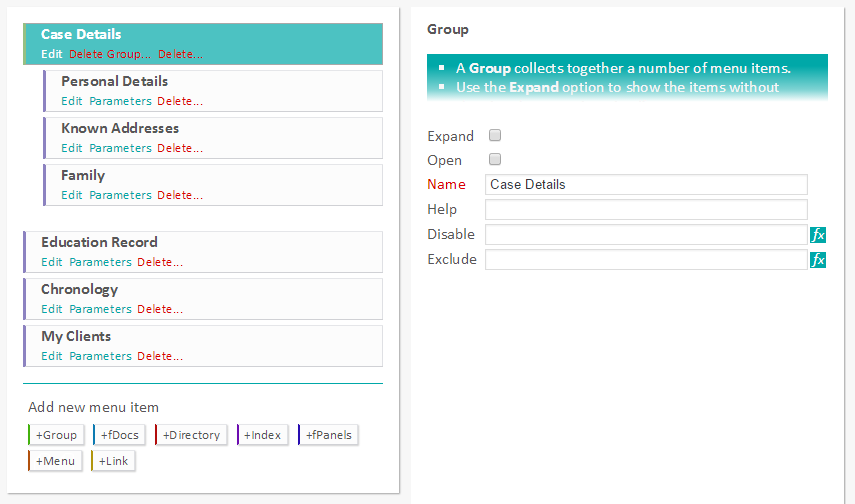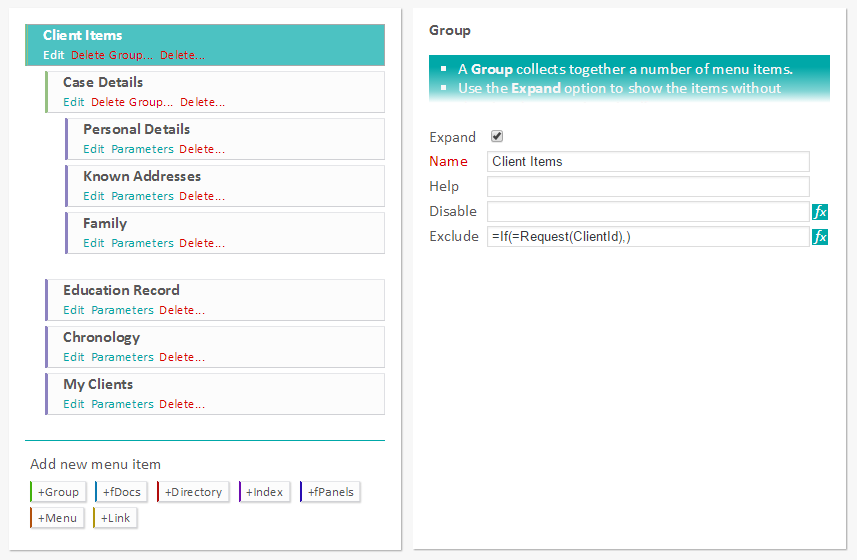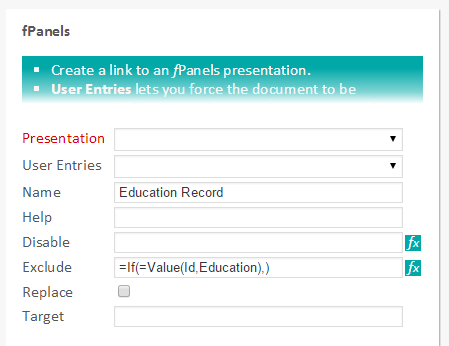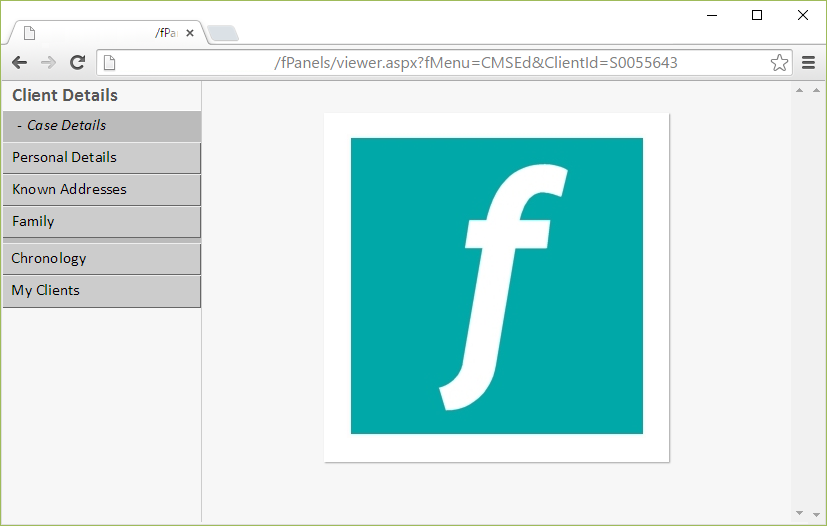fPanels presentations and fMaps can be run directly from a web link using fPanels/Presentation.aspx or fMaps/Grid.spx . However, if you have a number of presentations and want to offer the user a choice you can set up an fSeries menu and use the fSeries/Viewer.aspx page to provide a full menu of links to presentations.
An fSeries menu can include links to fDocs documents, fPanels presentations, fSheets spreadsheets, fMaps maps, external links and further fSeries menus. Any fSeries menu can be used in the fSeries Viewer.
To call the Viewer use the following URL:
[fSeries domain]/fSeries/Viewer.aspx?fMenu=[menu id]
If no menu id is specified the fPanels setting fPanelsDefaultViewer will be used.
You can add any additional parameters that are required either by the menu (to execute its DSD) or to determine which menu items are to be included. For example, by adding &ClientId=S0055643 this ClientId may be used:
- as a user entry to the menu’s DSD to gather data about the client,
- in functions to disable or exclude menu links that require a client id to be available,
- to be passed to menu links (if not overridden by other parameters).
Some further options determine the behaviour of the Viewer:
fLock – if true the Viewer menu will not be hidden when the user selects a presentation (this is also controlled by the fPanels setting fPanelsHideMenu).
fTheme=[themename] – currently the fPanels Viewer has only its default theme, however others can be added if alternatives are required.
Designing an fSeries Viewer
As an example of how to put together the elements to make up a Viewer, we want to have a menu of options that offer the user a number of presentations about a client based on their case management record and (if available) education records.
The Viewer will be linked to from the case management system. Some options will be about education details and so should be disabled if the client does not have an education record. One option will display a list of the user’s current clients and all other options should be hidden unless the user has selected a client or one was included in the link from the case management system.
The menu will have an id of CMSEd.
The link to the viewer will be one of the following:
- From case management:
-
[fSeries domain]/fSeries/Viewer.aspx?fMenu=CMSEd&ClientId=[current client’s id]
- Direct (e.g. from desktop shortcut):
-
[fSeries domain]/fSeries/Viewer.aspx?fMenu=CMSEd
The menu will have a DSD called ClientDetails which will get details about the client and return them in a data group called Subject (making them available for the Subject and SubTitle).
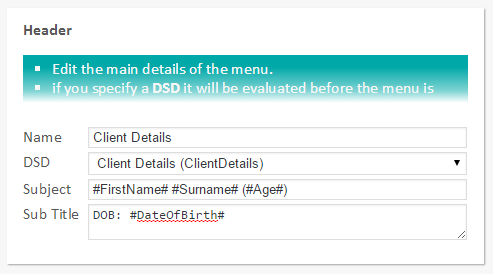
The DSD also has a data group (Education) that returns the id of the client’s record in the education database, if available. This value is set as a menu top level parameter called EdId which is then available to any menu items.
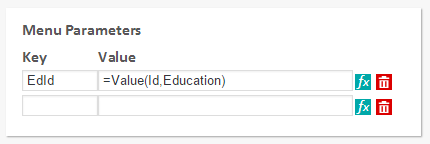
For simplicity in this example there are only the following presentations available:
- Case Details [Group menu item]
- Personal Details (CMS)
- Known Addresses (CMS)
- Family (CMS)
- Education Record (Edu)
- Chronology (both)
- My Clients
As well as the menu items listed above we will add a group over all items except “My Clients”, called “Client Items”. This group’s Expand option is checked as we don’t want to see the group but just group together all options that are to be excluded if no ClientId has been supplied. Its Exclude setting achieves this:
=If(=Request(ClientId),)
This excludes the entire group if the “requested” (link parameter) ClientId is blank.
The “Case Details” group and all of its contents will always be available provide the group is visible. The ClientId from the link will be passed through to each of these presentations.
The “Education Record” presentation relies on there being an id available for the education database, therefore its Disable settings achieves this:
=If(=Value(Id,Education),)
If there is no valid id for the education database this option will be disabled.
If the option is enabled it will be passed the EdId parameter since it is a top level menu parameter.
The “Chronology” presentation can take both the case management id and the education id, which will be passed by virtue of the link’s ClientId parameter and the menu top level parameter for EdId.
The “My Clients” menu item is always available and opens a presentation that has a list of the user’s clients with a row link to:
Viewer.aspx?fMenu=CMSEd&ClientId=#panel(Clients,Id)#
This will reopen the fPanels Viewer but with the selected client’s id.